 The EU-based company, Xylio, claims that their latest DJ app is “not a toy” and “allows you to mix like a pro DJ in no time”. This app, called Future DJ, is available for all iOS devices and carries a price tag of $3.99 on the Apple App Store. Mixing like a pro DJ for less than 4 bucks? Yeah……..I was skeptical too. After watching the Future DJ introductory videos on YouTube, I was excited to put this app through its paces to see if it could really perform at a pro DJ level.
The EU-based company, Xylio, claims that their latest DJ app is “not a toy” and “allows you to mix like a pro DJ in no time”. This app, called Future DJ, is available for all iOS devices and carries a price tag of $3.99 on the Apple App Store. Mixing like a pro DJ for less than 4 bucks? Yeah……..I was skeptical too. After watching the Future DJ introductory videos on YouTube, I was excited to put this app through its paces to see if it could really perform at a pro DJ level.
On the iPad (I was using an iPad 2), Future DJ (version 1.1) looks fairly nice. Two waveform windows are displayed on the top of the screen, which fill nicely when you load a track from your iPad music library. Once you select your track and load it, Future DJ scans it as it’s loading to determine BPM (beats per minute) and to mark each beat of every measure. This process is very smooth with no glitches whatsoever. Since Future DJ features a “Sync” button on each deck, this BPM information allows the app to match the tempo of two tracks quickly and accurately. As a turntable DJ, I despise the sync button, so instead of using it on Future DJ, I tried to manually mix two tracks using the app’s 0-16% pitch slider and bend buttons. Due to the size of the pitch slider (the entire slider takes up less than two inches of screen space), and the jumpiness of the pitch bend buttons, precision adjustments to the tempo were almost impossible to perform manually. So, I reached for the sync button, and in no time at all, the tracks were aligned. However, Future DJ has no Master Tempo/Key Lock feature, so anything requiring more than a 4% change in pitch will sound obviously different than the original version of the track.
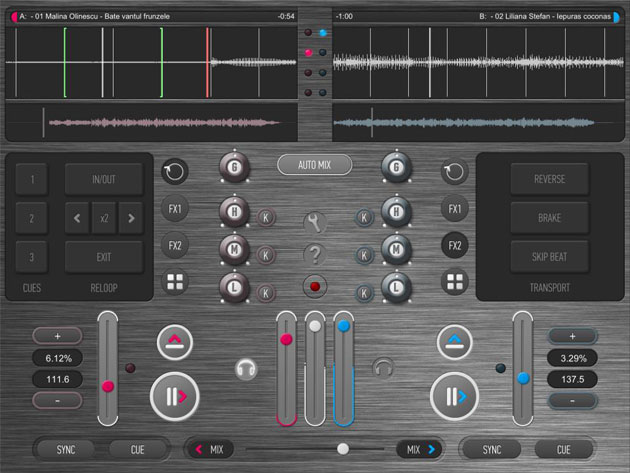
Below the waveform area is the FX and sampler area. First, let’s just dismiss the sampler altogether, it’s not a sampler, it’s a “sampled”. All of the sounds in the 8 sampler banks are pre-programmed and cannot be changed. So you’re basically left with 8 cheezy sound effects that you will loose interest in quickly. The effects, on the other hand, are actually pretty sweet. These effects include cutoff, flanger, echo, beat waw, reverb, bit crusher, autopan, robot delay, and tremelo. When you push the “FX1” button, as small square opens up for effects control. You are able to assign one effect to the x axis and one to the y axis, then control the sound of the effect by dragging your finger across the square, Kaoss Pad style. This worked surprisingly well and was a great deal of fun to play with. The “FX2” button reveals another effects section, only this one is pretty lame (reverse, brake, and skip beat buttons are the only effects in this section).

In the middle of the screen are the controls for the gain, 3-band eq, and eq kill switches. All of these controls seem to work just fine, but are a little too crowded for precision control. The gain knob is dangerously close to the entire track waveform, making it very easy for your finger to cause the track to jump while adjusting the gain. Also in the middle section are the Settings, Help, and Record buttons as well as the Auto Mix button. The most important of these is definitely the “Settings” button. Inside Settings, you can choose your sound output type. You may choose to leave it in stereo (default), choose Audio Split Mode (left channel is the main audio/right channel is the headphone cue), or External Mixer Split Mode (left channel is deck A/right channel is deck B). When you press the Auto Mix button, you are prompted to choose one of your iPad playlists to be automatically crossfaded and mixed. Unless your entire playlist is comprised of music less than 5 BPMs apart, you’re going to want to go back into Settings and disable “Beat-matching when Auto-Mixing”. Otherwise, Future DJ will adjust your 90 BPM track to the same tempo as your 128 BPM track. Without key-lock, this will sound absolutely horrible. Plus, the auto crossfading is set to a timer (that you can adjust in Settings) and not to a predetermined number of beats. So, instead of starting the crossfade at 32 beats left in a track, it starts it at 3-15 seconds left in a track, which yields a somewhat sloppy mix. I came to the conclusion that the Auto Mix function would be best suited for dinner music for a wedding, or something similar, but that’s about it.
After playing with Future DJ, I did notice a recurring issue with stability. Numerous times, the audio would just completely drop out for seconds at a time. I enabled Airport Mode on the iPad as suggested on the Future DJ website, but the problem still persisted. Also, when I would exit the Future DJ app, open up another app (like Safari or iTunes), exit that app, then reopen Future DJ, most of the time it would not function at all. I would have to completely restart my iPad just to get Future DJ to work again. In my opinion, these glitches are a big deal and inexcusable. I would NEVER use Future DJ in a live setting based on these flaws.

I also was let down by the lack of MotionPlaying in the iPad version. This feature allows you to place the iOS device on a turntable, and by utilizing the internal gyroscope, allows you to scratch and spin tracks similar to vinyl. It even responds to changes in the tempo slider of the turntable (you can see all of this in the Future DJ YouTube video). Although very cool, this feature is fairly impractical. Unless you have some fancy Bluetooth to RCA converter box, you are stuck running the audio to your mixer with a 1/8″ to RCA cord. A couple of spins around the turntable and your cord would be an absolute mess.
In conclusion, I will say that the effects and the glorified dinner-music functionality of Future DJ makes it worth every penny of its $3.99 price tag. Did it “allow me to mix like a pro DJ in no time”? Not even close. To me, this app felt more like a toy for those interested in just “messing around” with DJing. It is far too unstable, and lacking in a few key areas for it to be considered worthy of any real DJ work.




