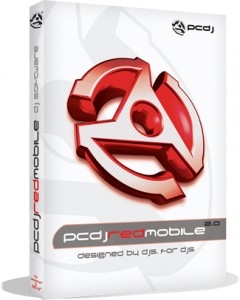 Are you looking for a light, less cumbersome DJ application to rock informal house parties and upscale wine parties alike? PCDJ’s Red Mobile 2.0 mobile dj software may be exactly what you are looking for.
Are you looking for a light, less cumbersome DJ application to rock informal house parties and upscale wine parties alike? PCDJ’s Red Mobile 2.0 mobile dj software may be exactly what you are looking for.
In designing an offering for the “mobile DJ,” PCDJ’s Ryan Sherr says the objective was to, “…keep it simple stupid.” You will find that objective to be largely met with the Red Mobile 2.0 offering.
The first thing I noticed after downloading Red Mobile 2.0 was the ease with which you can add songs to the library. You are immediately prompted to decide how you would like to add files to your playlist: files, folders, playlists or your entire iTunes library. This was was the polar opposite of my experience with more common DJ software programs. I opted to select a folder I had created specifically for this session.
Red Mobile 2.0 boasts the ability to read and play nearly all of the possible ways your audio files may be saved, including: OGG, FLAC, WAV, WMA,MP3 and MP3+G unprotected iTunes files. The MP3+G file designation allows Red Mobile 2.0 DJs to play karaoke files and display the lyrics on and external TV or monitor. The folder I imported contained one or two songs encompassing all of these file types at the highest quality.
I utilized the “analyze all” function to acquire BPM readouts on all of the tracks while measuring its accuracy and the time elapsed. The BPM read outs were fairly accurate but the actual analysis took a little longer than I had hoped. That is not necessarily a bad thing, just prepare ahead of time so you are not analyzing your files 10 minutes before your gig.
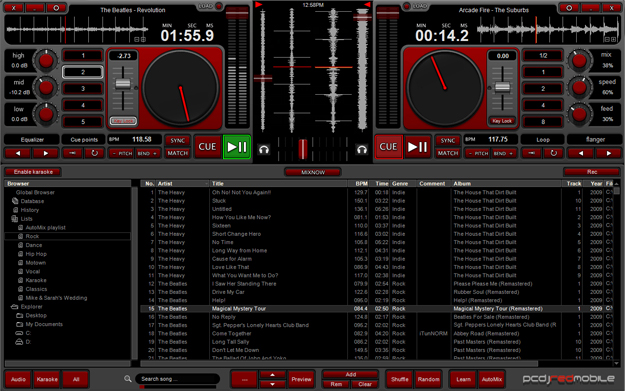
After analyzing all of the files now in my playlist, I began loading decks A and B to play a quick, eclectic set. FLAC, WAV and OGG were all being handled with ease. I was quite impressed, as some of the Fela Kuti tracks I had loaded were well over 40MB and there absolutely no issues with latency. The equalizer, loop function and pitch control all responded very well to the adjustments I made using them. The same was true for the pitch bend feature.
About 15 minutes into the set – that I had been largely mixing by knowledge and familiarity with the songs – it dawned on me that the single output on my laptop would not allow for headphone cueing of the next song to play. In order to resolve this conundrum, I decided to hit up “Mike,” my personal PCDJ product specialist assigned to me hours after downloading the software.
I asked, “How would one monitor a deck via headphones, if the output on your Mac is already being used as the main out?” at 10:53AM. Eight minutes later Mike responds, “You need a second sound card that uses your USB port.”
A little hindrance, but not wildly out of the way for a DJ serious about cutting some of the clutter for less demanding gigs. In the video tutorial for Red Mobile DJ 2.0, Mr. Sherr says this can be remedied by using a Y adapter to separate L and R channels, designating one for the main and out and the other for headphone monitoring. This option did not work for me during my trials.
The “mix now” function was indispensable. Attempting to drag the crossfader at a steady clip was maddening and I would not advise it while gigging. The “beat sync” function sounds nice but is ineffective. Also not a bad thing. You don’t want to be replaced by an automated, robot DJ, do you?! I found the “auto mix” future quite useful though. It essentially begins to mix out of the current song into the next one with some semblance of beat matching. This is perfect for small functions where your only enemy is dead air.
Outside of the need to purchase a second sound card, which is prudent in and of itself, especially if you have the luxury of having a laptop solely for music purposes. With factors like functionality, affordability and simplicity being prime, the not-so-stupids at PCDJ have kept Red Mobile 2.0 refreshingly simple.




