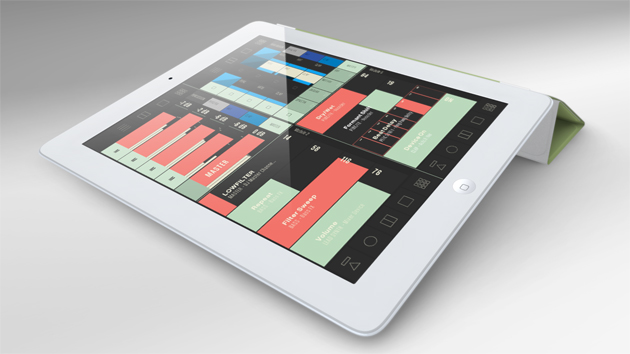 More and more iPad controllers for Ableton are appearing all the time. Conductr is a new offering that claims to stand out from the crowd in that it is specifically designed for live performance. It certainly does have an elegant and intuitive interface that appears well suited to being used live, and despite having one or two limitations, it is generally a pleasure to use.
More and more iPad controllers for Ableton are appearing all the time. Conductr is a new offering that claims to stand out from the crowd in that it is specifically designed for live performance. It certainly does have an elegant and intuitive interface that appears well suited to being used live, and despite having one or two limitations, it is generally a pleasure to use.
Initial setup is very straight forward; as with any controller of this type, you can either connect the iPad to your computer over your existing wifi network, or you can create an ad-hoc network yourself that links the two pieces of hardware directly. The makers of Conductr recommend the second method, as the connection should be faster and more stable. They cover the setup of ad-hoc networks in clear step-by-step instructions in the manual and you should be up and running in no time at all.
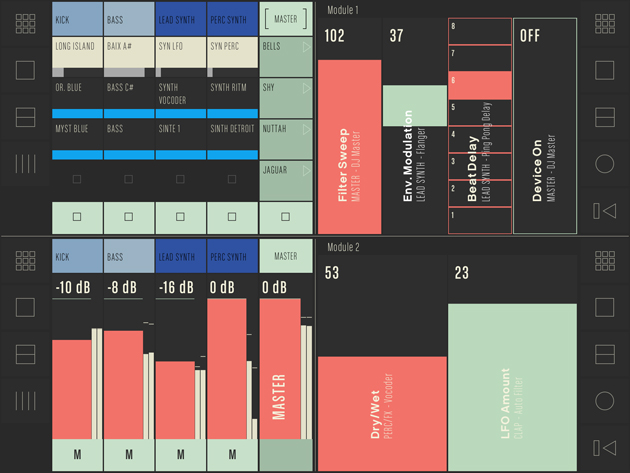
The ‘Playground’ – Conductr’s main interface screen
The main interface screen of the app is called the ‘Playground’, and this gives you a clue as to the developer’s intentions. There is a firm commitment here to making things as intuitive and as fun as possible. The screen is divided into quarters, each quarter containing one ‘module’. The software ships with three modules included; ‘clips module’, ‘mixer module’ and ‘master module’. The clips module shows your clips grid as you would see it on Ableton’s session view. The touch screen interface obviously meaning that it is a breeze to launch several clips simultaneously. The mixer module, as you might imagine, covers volume, panning and solo/mute functions. The master module contains master and cue volumes, A/B crossfade and the usual transport controls such as tempo.
The basic features of Ableton are fairly well covered by the included modules, and the touch-screen interface of the iPad is nicely responsive (and augmented by sensible features such as double-tap to return a pan control to 0). The real fun starts, however, when you create your own user modules.
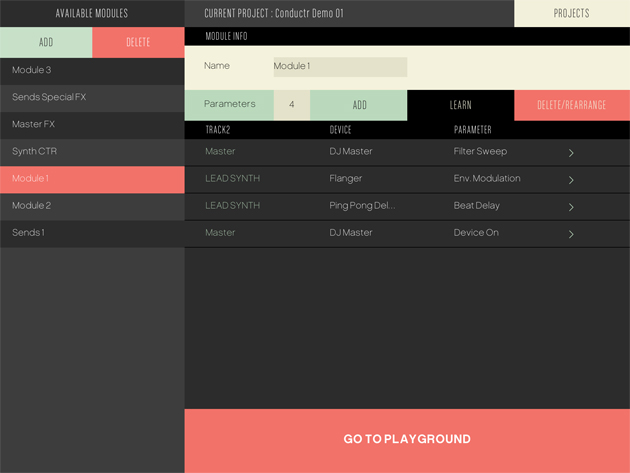
Creating your own ‘user modules’ is very quick and easy to do
The creation of these modules is incredibly simple. You can use each module to control up to five parameters of any device assigned to any track in your Ableton Live set, and setting all of this up takes a matter of a few seconds. This of course allows you to very easily set up modules for EQs, delays, and the various filters that you may want to control and manipulate live. There are four different styles of parameter control interface, and whilst they all work well, there is currently no XY interface available. This feels like a bit of a missed opportunity, as the iPad really is the perfect XY controller. The developers have promised that this will eventually be added in a future update, which is encouraging, but for now you do notice the absence.
Whilst you can only have four modules running at any one time, you can very quickly swap modules in and out as and when you need to. You can also choose to expand any of the modules to either half-screen or full-screen size. If you expand a module to full screen, and switch on ‘gestural mode’, you gain access to the feature of Conductr that makes the best use of the iPad’s touch-screen.

‘Gestural mode’ in action – here two fingers are used to control the second parameter
The idea behind this mode is that you don’t have to look at the iPad’s screen in order to change the parameters. Which parameter you are controlling at any given time is dictated by how many fingers you have on the iPad’s screen. One finger controls the first, two fingers the second, and so on. This is a nicely innovative feature and does allow for genuinely musical control of the elements you are manipulating.
Due to the nature of the touch-screen interface, certain types of effects lend themselves to being controlled through Conductr, whilst certain types perhaps don’t work so well. Controls which require incremental changes (filter sweeps etc.) work beautifully, however, simple on-off controls don’t work perfectly to my mind. This is no particular fault of the software; I much prefer pressing a button to a screen if I’m trying to (for example) suddenly cut an EQ in time with the music. It is simply more satisfying using equipment such as CDJs for tasks such as this, and this may impact upon how you use Controlr when playing live.
Overall however, this is a very nicely put together app. At $21.99 it won’t break the bank and could easily prove to become a central piece of your live performance set-up. In certain ways it really takes advantage of the iPad’s features, it is incredibly easy to set-up and customise, and (perhaps most importantly, considering the intentions of the developers) – it is really good fun to use. It also promises to improve with time, as the people behind the app do seem to be taking note of what users are asking for in later versions. If anything, it is only going to get better.
Conductr is available for $21.99 from the iTunes Store.



