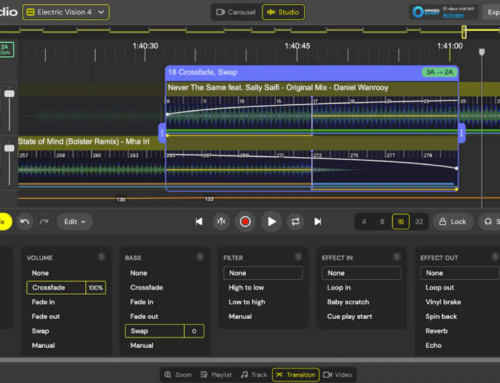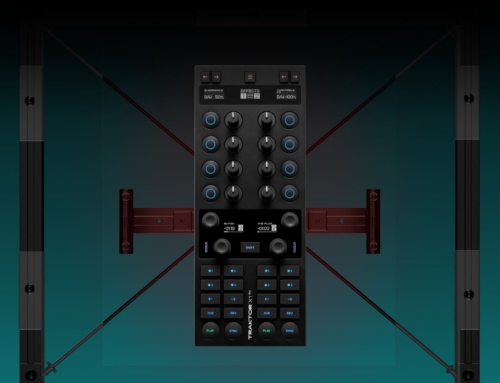![]() This week, I had the privilege of testing out a great little VJ app appropriately named “vjay”. Vjay was developed by the German company, Algoriddim, who is also responsible for the widely popular “djay” iPad app. Basically, vjay is a lot like DJay, but with video support (duh). It’s a huge challenge for an app developer to create a smooth, glitch-free, audio-only DJ app, and things get further complicated when video capability is thrown into the mix. I have to admit, I went into this review expecting mediocre results at best and was pleasantly surprised by vjay.
This week, I had the privilege of testing out a great little VJ app appropriately named “vjay”. Vjay was developed by the German company, Algoriddim, who is also responsible for the widely popular “djay” iPad app. Basically, vjay is a lot like DJay, but with video support (duh). It’s a huge challenge for an app developer to create a smooth, glitch-free, audio-only DJ app, and things get further complicated when video capability is thrown into the mix. I have to admit, I went into this review expecting mediocre results at best and was pleasantly surprised by vjay.
Before I get into my review, let me tell you a little more about the technical aspects of vjay. The app supports H.264 and MPEG-4 video in .mp4, .m4v and .mov file formats as well as MP3, AAC, WAV, AIFF audio formats. vjay integrates beautifully with the media stored on your iPad, and even allows you to make purchases from the iTunes store while using the app. Video output can be sent to an external display using Apple TV, digital AV adapter (HDMI), VGA adapter, or composite AV cable, and the audio signal can be split for cueing using a Griffin DJ cable. Currently, some basic midi controllers are supported as well, including Numark iDJ Live, Mixdeck Quad, and ION iDJ 2 Go MIDI. The current version of the app (as of this writing) is 1.0.1, which is the version I tested on my iPad 2.
As I prepared to review vjay, I loaded a few music videos from Smashvids (.m4v format) onto my iPad. I have done a few video DJ gigs in the past using Serato Scratch Live, Video-SL, and Mix Emergency, so I really didn’t except this $9.99 app to even come close to doing an effective job of mixing videos. To my surprise, vjay performed surprisingly well, and was a joy to use.
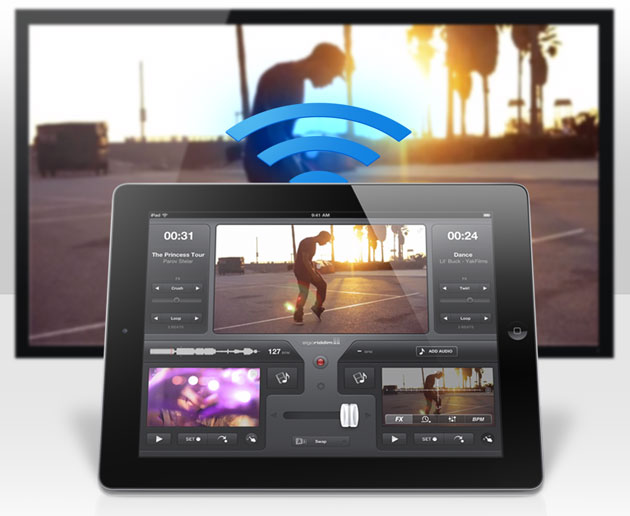
The display of vjay is clean and well designed. A large master display has a prominent place in the upper-middle portion of the screen with two more smaller screens in the lower-left and lower-right corners. These corner displays are your “decks” and the master display is your “master out”. In between the two smaller screens sits a single crossfader that fades both audio and video. There is also an option within settings that allows you to split the audio and video into two separate faders. On each side of the crossfader is a small arrow that will automatically start a slow crossfade when touched. Lastly, below the crossfader is a button that allows you to select which type of video effect will be applied when the crossfader is moved. The default is blend (which is a “fade-through” type of effect), and the other effects include cube, swap, grid, mosaic, and push. I was very impressed with the quality of these fade effects. To me, they looked just as good in vjay as similar effects in Serato Video-SL.
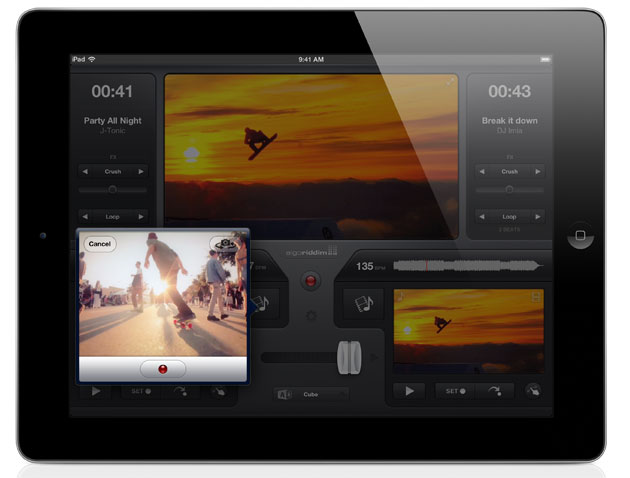
Now, let’s get into actually mixing some videos. To add a video to a deck, you press the media button located above the crossfader. Up pops a very well laid out music library window that allows you to choose media files currently on your iPad, and also gives you the option of buying music videos from iTunes. Upon selecting a music video from my iPad library, the video loaded quickly and a waveform was generated and displayed above the smaller video window. To move throughout the video, you may tap on a section of the waveform, or use your finger in a circular fashion on the smaller video window (I LOVED this feature, it felt just like cueing up some vinyl!) vjJay also allows you to “scratch” your videos by dragging your finger back and forth on the video screen. This feature functions fairly well, but you’ll have to save your 2-click flares for the real turntables. Slow baby scratches will most likely be the extent of your scratch repertoire with vjay. Another nice feature of this app is the ability to set a cue point (only one at a time) and return to it with a separate “hot cue” button.
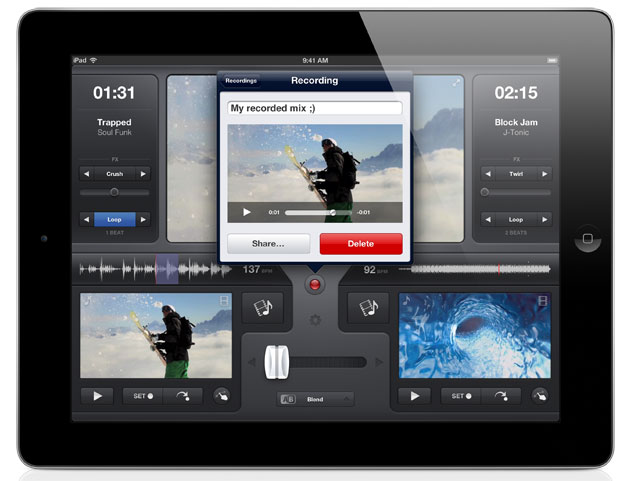
It took me quite a long time to figure out where the additional features were, but eventually I located them in the lower right-hand corner of each smaller video window. Once you click on the circular swiping finger icon, a new control panel pops up with four new options: FX, playback options (reverse, stutters, slow motion), EQ, and BPM. The FX section uses an XY axis pad to adjust the effects parameters in real time much like a Kaoss Pad, with the Y axis adjusting the audio effect and the X axis adjusting the video effect. These effects can also be engaged and adjusted through buttons on either side of the master display area. Of the four effects in vjay (Strobe, Twirl, Fisheye, and Crush,) strobe is by far my favorite. It adds a HP/LP filter to the audio while adding a bright white strobe to the video (synced to the BPM).

Once I finally located the tempo slider and pitch bend buttons in the BPM section, I was beat mixing videos fairly easily. This section includes a sync button that works moderately well to match the tempos of two videos, but if pressed in the middle of a mix, it seems to search for the nearest beat and snap to that, often ruining the mix. I found that the best way to mix two videos was to use the sync button to roughly match the tempos, then use the pitch bend buttons to fine-tune things as you’re mixing.
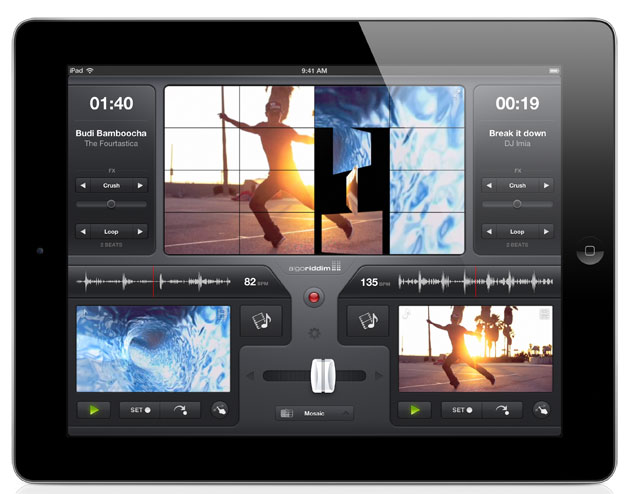
Overall, I had a great experience with vjay. The app was problem free, ran smoothly, and responded quickly. My videos loaded up without a problem, and the video and crossfader effects held my interest as I mixed my way through my entire video library. The well-done tempo adjustment section was the icing on the cake (I just wish it was easier to find). This consumer-grade priced VJ app borders on professional-grade quality, and I would not be afraid to use vjay at any event where live-mixing video is on the agenda.